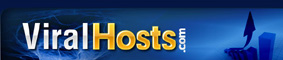
Importing a lead capture page into LeadsLeap is a straightforward process that can be completed in just a few clicks. Follow these step-by-step instructions to get your page set up quickly.
Begin by clicking on the PAGE MANAGER link in the main menu. Then, select the Add A New Page button.
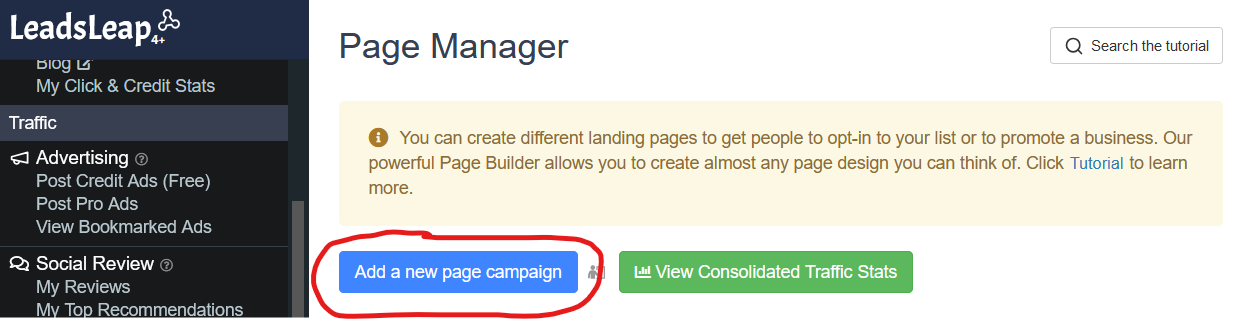
In the pop-up box, enter a name for your new lead capture page and click the Add Now button.
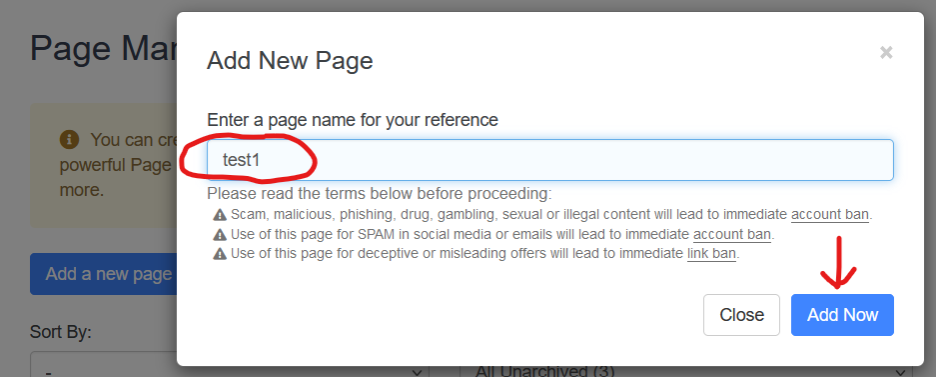
Next, click on the Add New Design To Start button.
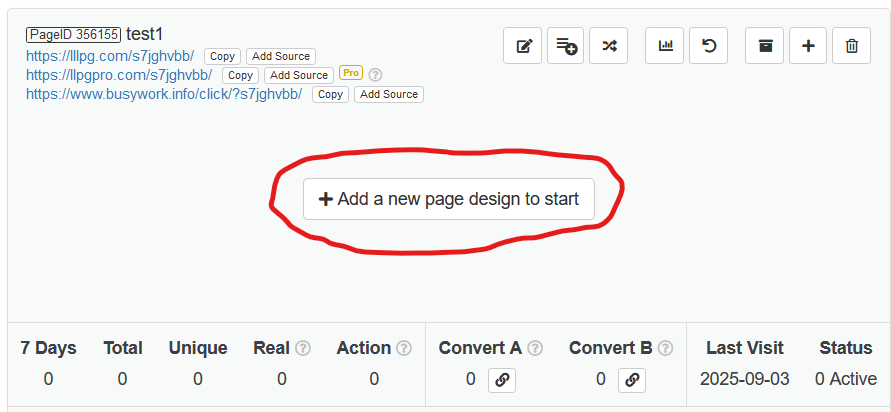
In the subsequent pop-up box, enter the page share code and click on Import Now.
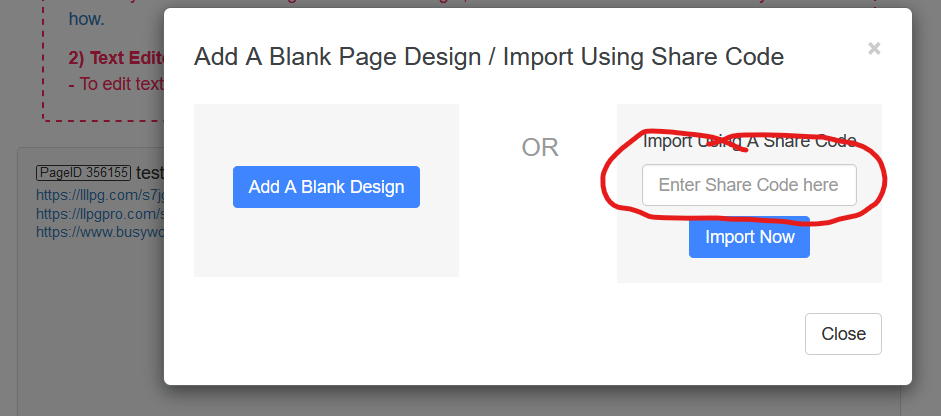
| Page | Share Code |
|---|---|
| Opt-in Page 1 |
page-atfNyW |
| Top Performing Traffic Sites Page |
page-atfNzB |
| Bonuses Page |
page-atfNWT |
| Email Series Share Code | Code |
|---|---|
| Email Series |
list-eqHXGJu |
The page will now appear in your Page Manager within LeadsLeap. You can now customize it further or proceed to connect it to your email list.
Before you begin promoting your lead capture page, it's essential to create a new email list and connect it to the page. This ensures that all subscriber information is captured effectively.
For detailed instructions on how to create a new email list, see our guide on creating an email list in LeadsLeap.
Powered by ViralHosts.com